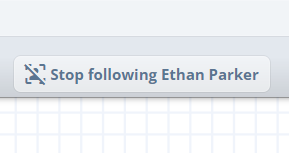This guide explains how to view and manage participants on the board, start audio and video calls, and use the follow feature to track participant activity.
Board participants and Audio-Video calls
Viewing board participants
To view all participants currently on the board, click the Participants icon located on the top toolbar. This will open the Participants and Calling panel.
The panel displays a list of all participants on the board, along with their unique cursor colors, which helps you easily identify each participant’s activity on the board.
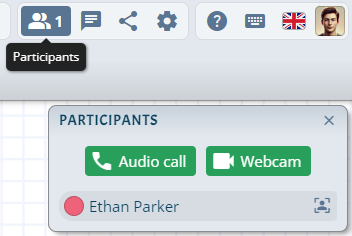
Initiating an audio or video call
You can start an audio or video call with participants directly from the Participants panel:
- Open the Participants panel by clicking the Participants icon.
- Click the Audio call button to start an audio-only call. Participants will still have the option to enable video later during the call if needed.
- Click the Webcam button to start a video call with both audio and video enabled from the start.
Once you initiate a call, all participants will receive an invitation to join.
Board owners can set default call modes (audio-only, mic control) in Preferences → Call defaults so every call starts with their preferred moderation settings.
Participating in a video call
When a video call is active, you'll see the participant's video feed within the Participants panel.
During the call, the following controls are available:
- End Call: Click the red phone button to leave the call.
- Toggle Microphone: Click the microphone button to mute or unmute your microphone.
- Toggle Camera: Click the camera button to enable or disable your webcam.
- Audio-only / mic control (owners): Board owners can switch the call to audio-only (owner video only) and decide whose microphones are allowed. Participants muted by the owner stay muted even if they toggle their mic on.
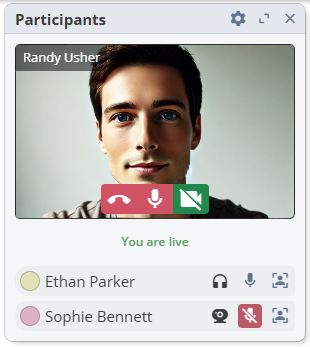
Following participants
You can follow a participant's actions on the board by clicking the Follow button located to the right of their name in the Participants panel. This feature allows you to automatically move your view along with the participant as they navigate around the board.
Once you start following someone, the toolbar will change to display an Unfollow button, allowing you to stop following them at any time.