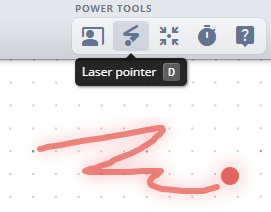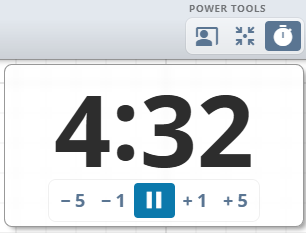Power tools are a set of features designed to enhance teaching, presenting, or collaborative sessions on the board. These tools, available to board owners, help you manage attention, guide participants, and keep your sessions running smoothly.
If you're looking to improve engagement and focus, Power Tools are here to help.