Use polylines and curves to outline flows, trace diagrams, and shape flexible callouts with precise control over every vertex. Polylines create sharp angles, while curves smooth each segment into a continuous arc.
Polylines and Curves
Draw clean polylines
To start a polyline:
- Select the Polyline tool from the toolbar or press K.
- Click on the canvas to place the first point, then click again to keep dropping vertices.
- Hold Shift to snap the segment you are placing to 15° increments for precise shapes.
- Press Esc or switch back to the Pointer tool when you want to stop.
The new polyline remains selected, so every extra click continues the same shape until you release it.
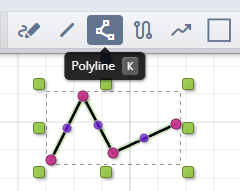
Shape and extend segments
Fine-tune a polyline after placing it:
- Drag any vertex to reposition it; the start and end handles extend the adjoining segment.
- Midpoint handles sit on each segment — drag one to insert a new vertex.
- Use Ctrl + Z to undo the last point you added.
- Double-click a vertex while it is selected to remove it.
These edits keep the object active, so you can continue drawing or switch tools at any time.
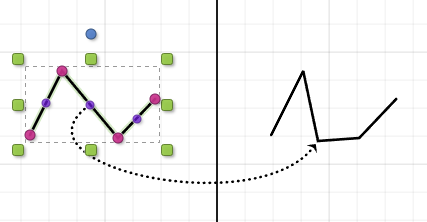
Sketch smooth curves
Curves follow the same workflow but round every corner automatically, making them perfect for flowing callouts or organic shapes.
- Select the Curve tool or press B.
- Click to place anchor points; the path bends through each point to keep the stroke smooth.
- Press Esc to finish or switch tools.
Switch between polyline and curve tools whenever you need to jump from rigid geometry to softer strokes.
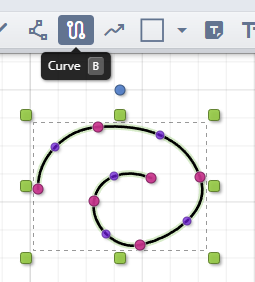
Adjust arcs with anchors
Curves share the same editing controls as polylines. Drag any anchor point to pull the arc in a new direction, or insert extra points to create tighter bends. Because the curve recalculates automatically, you can experiment with spacing to control how gradual or sharp the bend feels.
Tips for crisp outlines
- Use polylines for angular diagrams and switch to curves for softer highlights or flowing callouts.
- Duplicate a finished shape with Ctrl + D to reuse its geometry and styling.
- Press Esc before starting a new object so the next click begins a fresh shape instead of extending the previous one.