This guide will help you get started quickly with iDroo, so you can begin collaborating on your whiteboards right away.
Welcome to iDroo!
Creating an account
Start by visiting the iDroo signup page.
You can sign up using your email and password or log in directly with your Google account.
Dashboard overview
After signing in you’ll arrive on the refreshed dashboard home—this is where your recent activity and key plan information live.
The main column highlights Collaboration sessions so you can jump back into the boards that were active most recently. On the right, the Plan usage card tracks your limits, while three quick access cards along the bottom surface your latest boards, files, and assignments.
Global navigation lives in a compact menu bar. Select the menu icon to move between “Boards”, “Files”, “Assignments”, “Courses”, and other areas.
Account controls sit under your profile button: that’s where you’ll find settings, preferences, and sign out. The Resources button opens the Help Center, and language/theme switches live in the top bar.
Whenever you want the full boards library, use the View all link on the “Boards” card or open “Boards” from the menu.
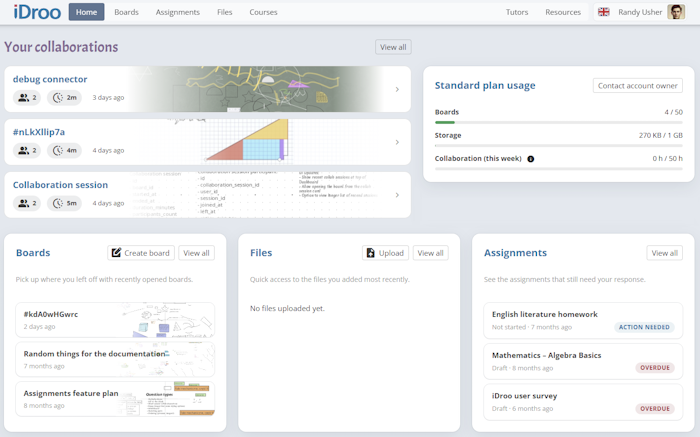
Creating your first whiteboard
Click "Create First Board" or "New board" on your Dashboard to begin.
You’ll start with a blank whiteboard. Naming your board is optional and can be done once you’re on it.
Invite others to collaborate by sharing the board link.
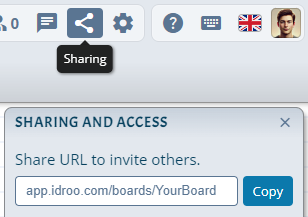
Basic navigation and tools
The toolbar at the top provides quick access to essential tools such as drawing, shapes, text, and more.
Interact with objects using the left mouse button to draw and edit.
Use the right mouse button or the hand tool to pan around the board.
Other options like undo/redo, board renaming, collaboration tools, and settings are also available at the top.
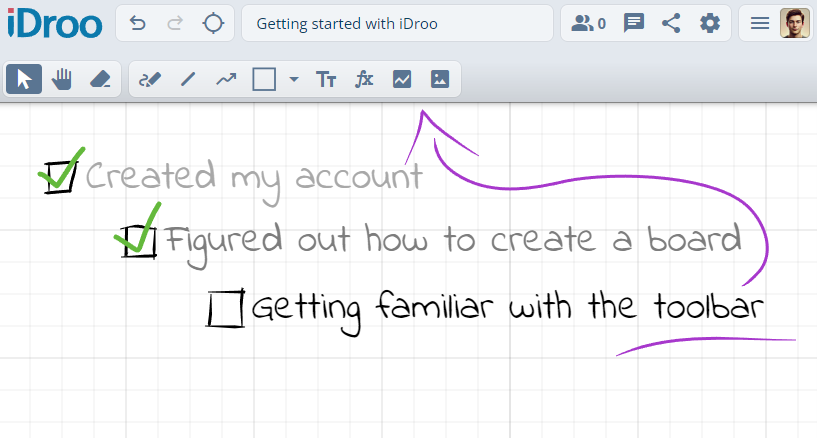
Tips to get started quickly
Use the zoom controls at the bottom-right or your mouse wheel to adjust your view.
Click objects to select and edit them; double-click to edit text or equations.
Use keyboard shortcuts like Ctrl + Z for undo and Ctrl + C / Ctrl + V for copy and paste. Press F1 on the board for all shortcuts.
Invite others to collaborate and see changes in real time.