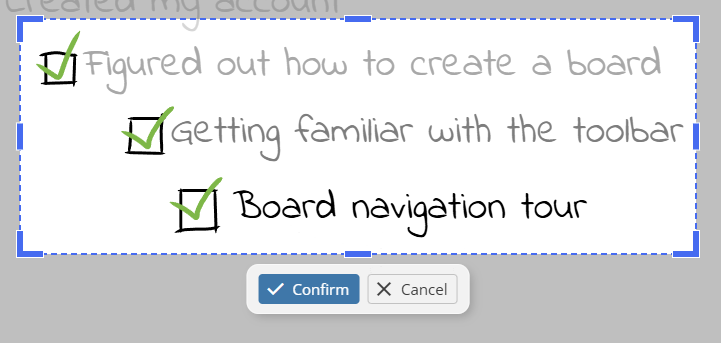Learn how to export your whiteboard in different formats.
Exporting your board
Accessing export options
To access the export options, click the Menu icon located at the top-left corner of the whiteboard, right next to the board name.
This will open a dropdown menu with various export options.
Downloading as a PDF
Select Download PDF from the dropdown menu to export your whiteboard as a PDF file.
The PDF will include all current content on your whiteboard, preserving the layout and details.
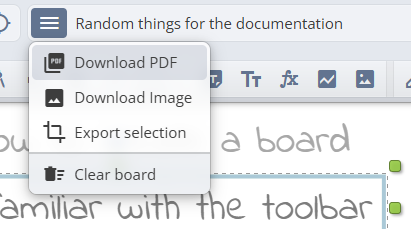
Downloading as an image
Choose Download Image from the dropdown menu to save your whiteboard as an image file.
This option captures the entire content of your whiteboard as a high-quality image, ideal for sharing or offline use.
Exporting or printing a selected area
Use Export selection in the same menu when you only need part of the board.
- Choose what to capture: your current Selection, the Visible area on screen, or draw a Custom area.
- Adjust padding, background (board color or transparent), and scale, then pick Image (PNG) or PDF.
- Click Download to save the file or Print to send it straight to your printer or PDF tool.