The Preferences page allows you to customize your whiteboard experience by setting defaults for new boards, configuring tool settings, and enabling optional features. These preferences will apply to all your future sessions.
Preferences
Accessing the preferences page
To access your preferences, click on your profile icon at the top right corner of the screen, then select Preferences from the dropdown menu.
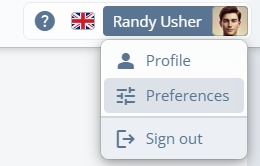
Defaults for a new board
You can set the default appearance and permissions for any new whiteboard created.
Background style: Choose the background style for your whiteboard from options like Adaptive grid, Solid color, Dotted, etc.
Permissions for new joining users: Select the level of access for users who join your board. Options include:
- Can edit: Users can make changes.
- Can view: Users can only view the content.
- No access: Users are denied access.
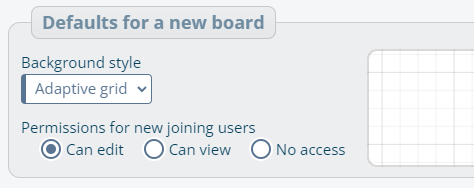
Tool settings
Configure the default styles for your drawing and text tools.
Default pen style: Set your preferred pen color, thickness, and stroke style. This will be the starting style whenever you use the pen tool.
Default text style: Choose your default font style, size, and color for text added to the whiteboard.
Default formula style: Choose your default font size, color and alignment for formulas.
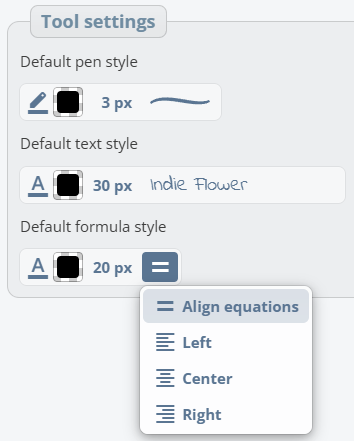
Optional features
The optional features allow you to toggle additional functionalities for your whiteboard experience:
- Show minimap by default: Enable this to display a minimap on your whiteboard, offering a quick overview of the entire canvas.
- Enable snapping by default: This feature aligns objects to other objects, making it easier to organize content neatly.
- Inertial panning: Allows smooth scrolling when moving around the board, providing a more natural panning experience.
- Auto-collapse toolbar: Automatically folds the toolbar into a compact menu on smaller screens. Turn it off to keep the full toolbar visible at all times.
- Show participant name next to cursor: You can hide the names from participants cursors for a cleaner board if you disable that option.
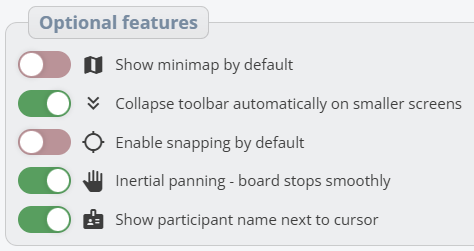
Saving your preferences
After making any changes, click the Save changes button at the bottom of the page to apply your settings. These changes will be effective the next time you start a new board.