Sticky notes make it easy to gather quick thoughts during a team check-in, capture exit-ticket reflections after a lesson, or collect ideas during a planning session. They stay light and color-coded, so everyone can spot patterns at a glance.
Sticky Notes
Creating and placing notes
Open the Sticky notes tool from the toolbar to see the color palette. Pick a color to arm the tool, then click once on the board to place a note. It opens right away for typing.
Many facilitators set up a few starter notes — question prompts, sentence stems, or task labels — and then duplicate them. Select a note and press Ctrl + D (or use the context menu) to copy it with the same color and size.
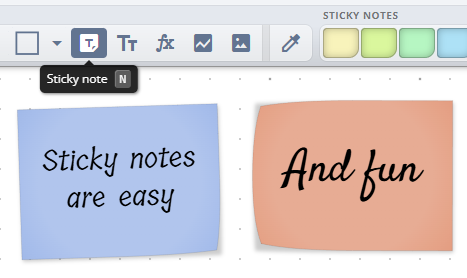
Writing and editing notes
Sticky notes store plain text. While a note is selected, use the style controls to change the font, size, color, or alignment. iDroo automatically scales the text so the full message fits inside the note — the same approach used for shapes that contain text.
Leave the Sticky notes tool active if you plan to tweak several notes. A single click on any note opens it for editing right where you clicked, speeding up quick fixes or list updates.
Organizing ideas on the board
Use different colors to sort ideas — maybe vocabulary, project roles, or task statuses. Drag notes into clusters or align them with the distribution commands in the context menu. When a group finishes brainstorming, select their notes and group them so they stay together while you review.
Draw simple shapes or label areas on the board to create stations or sections, and add connectors if you want to link related ideas or show cause and effect.
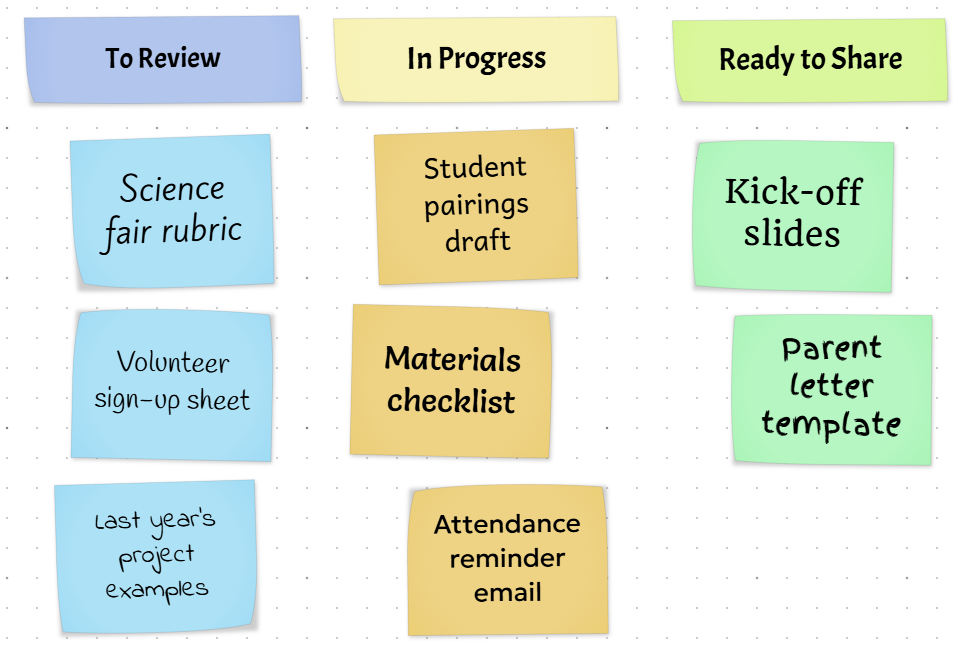
Collaborating with sticky notes
Sticky notes work well for group collaboration. People can post ideas at the same time without getting in each other’s way, whether they are brainstorming in teams or reacting to a quick prompt.
Ask contributors to add their initials, role, or class period at the end of a note, or share a prefilled template so everyone uses the same format.
Tips & best practices
- Use light text on dark notes (and vice versa) so every viewer can read them.
- Pair sticky notes with the Timer from Power Tools to time-box quick writes, stand-ups, or think-pair-share.
- Save finished work by grouping each team’s notes, duplicating the group, and moving it to a summary area of the board.
- Turn action items into follow-up tasks by linking the note to class materials or exporting a board snapshot for your LMS.