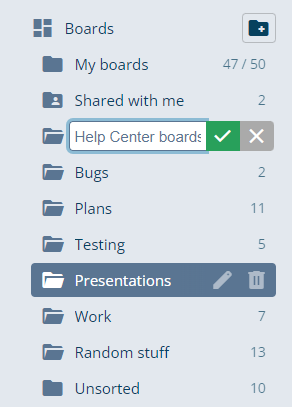The dashboard opens to a new home view that highlights recent collaboration, plan usage, and quick shortcuts to your work. Use the navigation menu or any card’s View all link to jump into the full pages for boards, files, and assignments.
Your Dashboard
Explore the dashboard home
The home view is divided into three areas:
- Collaboration sessions run across the main column and surface the latest live activity you can rejoin in one click.
- Plan usage summary on the right shows how much of your board, storage, and collaboration limits you have used, with progress bars and tooltips for reset times.
- Quick access cards keep recently opened boards, uploaded files, and assignments within reach together with shortcuts to create something new.
These sections update automatically as you and your team work across iDroo.
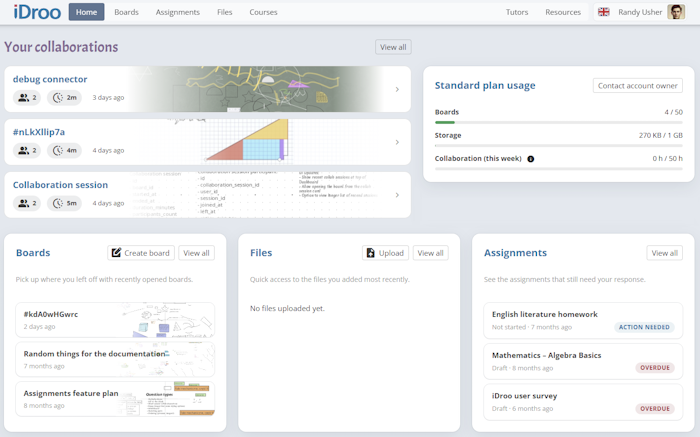
Follow current collaboration
The Collaboration sessions list highlights the boards that were active most recently. Each entry shows the participant count, how long the session lasted, and when it ended. Select View all to expand the timeline, or open any board from the list to rejoin right away.
If you have not collaborated on a board yet, the section helps you create a new board directly from the empty state.
Track your plan usage
The Plan usage summary card brings key subscription limits into one place:
- Boards shows how many personal boards you have created and whether you are close to the plan maximum.
- Storage totals whiteboard data, files, and course materials; the bar fills as you use space.
- Collaboration time tracks your shared minutes for the current week and tells you when the counter resets.
Progress bars adapt instantly, so you can decide when to archive boards, clean up files, or upgrade before you hit a limit.
Use the quick access cards
The three cards at the bottom of the home view mirror the workspaces you visit most:
- Boards lists your three most recent boards and includes a New board shortcut when you have room for more.
- Files lets eligible plans upload files from the dashboard and shows the latest uploads alongside any in-progress transfers.
- Assignments flips between the assignments you own and the ones assigned to you, highlights items that need attention, and links you straight to the full workspace.
Select any card title or its View all link to open the corresponding page.
Manage the boards library
Choose View all on the Boards card or open Boards from the main menu to manage your full library.
- Use search, filtering, and sorting to find the board you need.
- Rename boards right from the list by double-clicking a title or selecting the pencil icon on a card.
- Hover over a board to access quick actions like moving it to a folder or moving it to the trash.
- Deleted boards stay in Trashed for one month, so you can restore mistakes before they disappear permanently.
Use folders and the Shared with me filter to keep track of collaborative work alongside your own creations.
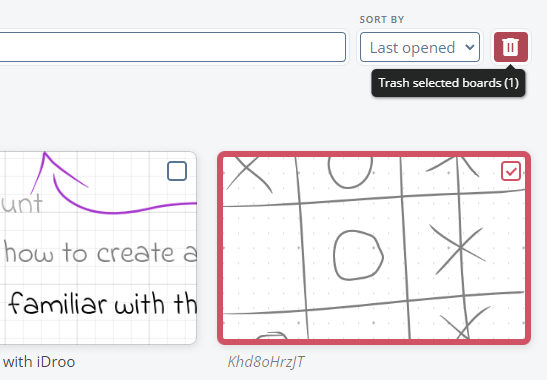
Organize files and folders (available on specific plans)
Plans with storage support unlock the Files workspace and the Files card on the dashboard.
- Upload documents, images, and other resources directly from the dashboard card or within the Files page.
- Create folders to organise boards by topic—drag boards onto a folder in the sidebar to move them.
- Rearrange or rename folders any time. Deleting a folder keeps its boards available under Unsorted, so nothing is lost.
Files uploaded from the dashboard appear in the Files workspace instantly, making it easy to distribute materials before a session.